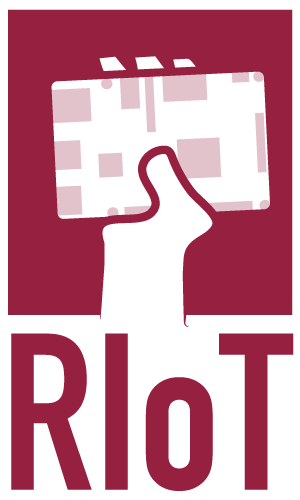Find the complete source code on GitHub
streaming-gpio-input-output
Preparations
This example assumes the following has been done:
- connect a green LED to GND/Pin 6 and GPIO07/Pin 7, with a resistor
- connect a red LED to GND/Pin 6 and GPIO09/Pin 5, with a resistor
- connect a push-button between GND/Pin 6 and GPIO15/Pin 8
The example runs fine without these steps, but there won’t be anything visible besides the logging output.
Code walk-through
The main class, Application, creates a Flow, Sink and Source GPIO objects (①) for pins 7, 9, and 5 on the Raspberry Pi.
Additionally, a standard Akka Timer is set up (②), which will emit a GPIOState.TOGGLE object every second.
A Sink is defined (③) which logs everything it receives to the console.
We then define 2 streams:
- One in which the Timer is connected to GPIO 7 (④): A green LED connected to this output now blinks.
- One in which GPIO 15 is connected to GPIO 9, but where the value is inverted in-between (⑤): When the button is press, GPIO 15 is connected to Ground, and becomes Low: GPIO 9 becomes high in response, and the red LED is lit.
Once the button is release, GPIO 15, which has been initialized with withPullupResistor() (⑥) is ‘pulled back’ to the High state: it is connected to ‘+’ with a resistor. GPIO 9 is set back to Low.
public static void main(String[] args) throws InterruptedException {
ActorSystem system = ActorSystem.create("BlinkExample");
Materializer mat = ActorMaterializer.create(system);
// You can easily make Flows, Sources, Sinks or Actors out of GPIO Pins:
① Flow<State, State, NotUsed> gpio7 = GPIO.out(7).initiallyLow().shuttingDownLow().asFlow(system);
Sink<GPIO.State, NotUsed> gpio9 = GPIO.out(9).initiallyLow().shuttingDownLow().asSink(system);
⑥ Source<State, NotUsed> gpio15 = GPIO.in(15).withPullupResistor().asSource(system, mat);
// or just plain actors: system.actorOf(GPIO.out(8).asProps());
// Now, let's set up a timer: Send a GPIOState.TOGGLE object every 500 millis
② Source<GPIO.State, ?> timerSource = Source.tick(Duration.ZERO, Duration.ofMillis(500), GPIO.State.TOGGLE);
// Also, we'll have a sink that logs the state returned by the GPIO flow:
③ Sink<GPIO.State, CompletionStage<Done>> logSink = Sink
.foreach(state -> System.out.println("GPIO 7 is now " + state));
// Let's define 2 streams:
// - On each timer tick, toggle the green LED and log the result.
// - When GPIO 15 becomes Low (button is pressed), switch on the red LED.
④ timerSource.via(gpio7).to(logSink).run(mat);
⑤ gpio15.map(state -> state == State.LOW ? State.HIGH : State.LOW).to(gpio9).run(mat);
}
Running this example on a Raspberry Pi
RIoT comes with a tool (RIoT Control) which simplifies deployment to your Raspberry Pi. This tool is already preconfigured in this project. Set-up the name of your device and the user credentials to use for deployment in the build.sbt file:
riotTargets := Seq(
riotTarget("raspberrypi", "pi", "raspberry")
)
Then connect your Device directly on a free port on your development machine, or on your local network. Then run sbt riotRun to compile your code, copy it to the device, and run it locally. The result will appear in your console. Press ‘Enter’ twice to stop the Program on your Pi.